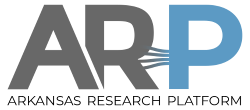**This is an old revision of the document!**
Table of Contents
Data Transfer to and from AHPCC Clusters
Small files (<100MB)
There data transfer protocols are allowed to move data to the main storage on the AHPCC clusters:
scp(secure copy)sftp(secure ftp)
*rsync
Linux and MacOS
To upload a data file from the current directory on your local desktop machine to your /storage directory on pinnacle:
pawel@localdesktop$# scp localfile.dat pwolinsk@pinnacle.uark.edu:/storage/pwolinsk/
To download a data file from your /storage directory on pinnacle to the current directory on your local desktop machine:
pawel@localdesktop$# scp pwolinsk@pinnacle.uark.edu:/storage/pwolinsk/remotefile.dat .
Windows
Windows OS does not include Secure Copy or Secure FTP tools. There are multiple file transfer clients available for download. The most popular command line client is pscp.exe available here:
https://the.earth.li/~sgtatham/putty/latest/x86/pscp.exe
To transfer files using pscp.exe download and save pscp.exe to your Windows machine. Then open a terminal (i.e. Command Prompt, under “Start→All Programs→Accessories→Command Prompt”) and specify the full path to the location of the downloaded pscp.exe file followed by two arguments <source> and <destination>. Either one or both could specify a file a on remote machine (user@host:pathtofile) or a local file (pathtofile). For example:
C:\Users\Pawel> c:\Users\Pawel\Downloads\pscp.exe filetoupload.txt pwolinsk@pinnacle.uark.edu:
The code above uses secure copy protocol to upload a file “filetoupload.txt” to the home directory of user pwolinsk on pinnacle.uark.edu.
Another popular windows transfer client (GUI) is WinSCP:
https://winscp.net/eng/download.php
NOTE: Pinnacle, Trestles and Razor clusters all share the same main AHPCC storage. So transferring files to any one of the 3 clusters will make those files available on all clusters.
Large Data Transfer (>100MB)
GLOBUS https://globus.org/ is a service for secure, reliable research data management. It allows users to move, share, & discover data via a single interface using a web browser.
GLOBUS service moves data between GLOBUS Endpoints. Each Endpoint is a server process running on a machine which can send and receive data. One such endopoint, named UARK-Pinnacle, is set up on the Pinnacle cluster. It is a public endpoint (visible to all GLOBUS users), and accessible by anyone with an account on Pinnacle. To transfer data between your account on Pinnacle and your personal workstation/laptop you will need to set up a private GLOBUS endpoint, which is only visible and accessible by you. This requires the installation of GLOBUS personal connect server on your workstation/laptop.
GLOBUS personal connect server
To install GLOBUS personal connect server:
- log into https://globus.org, by clicking on “Log In” button at the top right of the page. If your institution is listed in the drop down list of Organizations, select it and log in with your organization credentials. Otherwise if you have a google account or ORCID ID, use those or click on the “GLOBUS ID Sign in”. You'll have an option to create a new GLOBUS ID. (This step only identifies you as a user of GLOBUS the service - it is not related to your Pinnacle account).