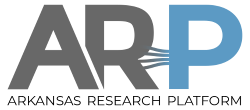Differences
This shows you the differences between two versions of the page.
| Both sides previous revision
Previous revision
|
Last revision
Both sides next revision
|
ssh_keys [2024/02/11 22:51]
root |
ssh_keys [2024/02/11 23:08]
root |
| After you generate the key with ``ssh-keygen`` on your workstation, copy the new public key ``~/.ssh/id_ecdsa.pub`` to your home directory on the cluster (not the corresponding ``~/.ssh`` directory on the cluster, where it might overwrite the cluster's keys). You will still need a password for this file copy, or you can use the file manager on the OOD or Globus portals, as the key is not active yet. | After you generate the key with ``ssh-keygen`` on your workstation, copy the new public key ``~/.ssh/id_ecdsa.pub`` to your home directory on the cluster (not the corresponding ``~/.ssh`` directory on the cluster, where it might overwrite the cluster's keys). You will still need a password for this file copy, or you can use the file manager on the OOD or Globus portals, as the key is not active yet. |
| |
| Then ``ssh`` to the cluster (using a password, or a saved session, or the terminal on the OOD portal), and append the transferred public key to ``~/.ssh/authorized_keys`` on the cluster using the editor or the concatenate operator >>. Don't use the replace operator >, which will overwrite any existing authorized keys, some of which are needed by the cluster. Your succeeding ssh logins should be passwordless. | Then ``ssh`` to the cluster (using a password, or a saved session, or the terminal on the OOD portal), and append the transferred public key to ``~/.ssh/authorized_keys`` on the cluster using the editor or the concatenate operator >>. Don't use the replace operator >, which will overwrite any existing authorized keys, some of which are needed by the cluster. Your succeeding ``ssh/scp/sftp`` logins should be passwordless. |
| |
| <code> | <code> |