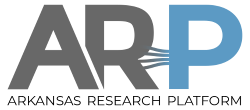| Both sides previous revision
Previous revision
Next revision
|
Previous revision
Last revision
Both sides next revision
|
ssh_login [2023/06/07 18:37]
root |
ssh_login [2023/06/07 18:43]
root |
| - the stand-alone program [[ https://www.chiark.greenend.org.uk/~sgtatham/putty/latest.html | PuTTY ]] with Win 7,10,11. With the PuTTY ssh client ''putty.exe'' you will probably also need a file-transfer program from the same site, either ''pscp.exe'' or ''psftp.exe''. The two programs are somewhat different interfaces to the same protocol. The stand-alone executables are very small and lightweight programs. | - the stand-alone program [[ https://www.chiark.greenend.org.uk/~sgtatham/putty/latest.html | PuTTY ]] with Win 7,10,11. With the PuTTY ssh client ''putty.exe'' you will probably also need a file-transfer program from the same site, either ''pscp.exe'' or ''psftp.exe''. The two programs are somewhat different interfaces to the same protocol. The stand-alone executables are very small and lightweight programs. |
| |
| - Win 10 or 11 can also install a near-complete clone of Linux from Microsoft including ''ssh,scp,sftp'' called [[ https://docs.microsoft.com/en-us/windows/wsl/wsl2-install | WSL ]]. This is our preferred solution for Windows workstations, as it includes standard Linux utilities. In the WSL terminal you will need to enable cut/paste in terminal properties. WSL takes some resources on your workstation as it is almost a full virtual machine. You can configure your system to use just about any Linux distribution with WSL, Ubuntu is the default. There are two [[ https://learn.microsoft.com/en-us/windows/wsl/compare-versions | Versions ]]. In short, WSL 2 is better Linux emulation but WSL 1 makes better use of the local NTFS filesystem if you want to share data with native Windows. | - Win 10 or 11 can also install a near-complete clone of Linux from Microsoft including ''ssh,scp,sftp'' called [[ https://docs.microsoft.com/en-us/windows/wsl/wsl2-install | WSL ]]. This is our preferred solution for Windows workstations, as it includes standard Linux utilities. In the WSL terminal you will need to enable cut/paste in terminal properties. WSL takes some resources on your workstation as it is almost a full virtual machine. You can configure your system to use just about any Linux distribution with WSL, Ubuntu is the default. There are two [[ https://learn.microsoft.com/en-us/windows/wsl/compare-versions | Versions ]] and you can configure your installation to use either. In short, WSL 2 is better Linux emulation but WSL 1 makes better use of the local NTFS filesystem if you want to share data with native Windows. |
| |
| - Win 10 or 11 should also have native Microsoft OpenSSH ''ssh.exe'' installed. If your workstation is attached to the UA campus Windows network, you should specify your login name to ssh even if looks the same as your windows login name: | - Win 10 or 11 should also have native Microsoft OpenSSH ''ssh.exe'' installed. If your workstation is attached to the UA campus Windows network, you should specify your login name to ssh even if looks the same as your windows login name: |
| |
| <code> | <code> |
| ssh feynman@hpc-portal2.hpc.uark.edu | ssh feynman@hpc-portal2.hpc.uark.edu [-p 2022] |
| </code> | </code> |
| |
| If you don't specify your name, it will assign your Windows network name gacl/feynman which will fail authentication on our login nodes. | If you don't specify your name@destination, it will try to authenticate with your Windows network name gacl/feynman which will fail. |
| |
| We previously recommended sshwinsecureshell-3.2.9 which no longer works with Rocky 8.. | We previously recommended sshwinsecureshell-3.2.9 which no longer works with Rocky 8.. |
| |
| **Login Set-up:** | **Login Set-up:** |
| Within your workstation, login to ''ssh'' hosts using your UArk login name (without @uark.edu) and authenticate with your UArk password. If you don't have a Uark account, we will send you alternate login instructions. In PuTTY and sshwinsecureshell you may need to set the host port on the configuration screen to 22, not 23. An example of logging into the pinnacle host is as follows: ssh <username>@pinnacle.uark.edu. | Within your workstation, login to ''ssh'' hosts using your UArk login name (without @uark.edu) and authenticate with your UArk password. If you don't have a Uark account, we will send you alternate login instructions. In PuTTY you may need to set the host port on the configuration screen to 22, not 23. An example of logging into the pinnacle host is as follows: ssh <username>@pinnacle.uark.edu. |
| |
| **Don't put passwords in emails.** AHPCC doesn't know and can't change UArk passwords, use [[ https://account.uark.edu ]] or ITS support. We can determine if an AHPCC login host shows a password as failed or accepted. If you fail UArk authentication three times, you won't be able to login for half an hour. If an AHPCC login host fails to answer or fails to login, contact hpc-support@listserv.uark.edu . It may help to first try another login host and/or a protected ITS host such as [[ https://account.uark.edu ]] to help determine if it is a host, network, or account/password issue. | **Don't put passwords in emails.** AHPCC doesn't know and can't change UArk passwords, use |
| | [[ https://account.uark.edu ]] or ITS support. We can determine if an AHPCC login host shows a password as failed or accepted. If you fail UArk authentication three times, you won't be able to login for half an hour. If an AHPCC login host fails to answer or fails to login, contact hpc-support@listserv.uark.edu . It may help to first try another login host and/or a protected ITS host such as |
| | [[ https://account.uark.edu ]] to help determine if it is a host, network, or account/password issue. |
| |
| |