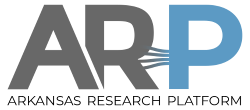**This is an old revision of the document!**
SSH Login
AHPCC clusters are available on several ssh login hosts and from a web portal, see portal_login. The ssh common account text login hosts are pinnacle.uark.edu, trestles.uark.edu, and razor.uark.edu. Each AHPCC cluster login host presents the same view of your files but has a different job scheduler and job queue (pinnacle Slurm, trestles Torque, razor Torque).
The CSCE cluster has a separate ssh login host karpinski.uark.edu with separate accounts and files but shares the pinnacle Slurm scheduler.
Workstation Set-up:
An ssh client is needed on your workstation to access the ssh login hosts. The https web portal
portal_login has an ssh text emulator in-browser if you don't have an ssh client available. An
ssh client (and file-transfer scp,sftp) are usually installed by default on linux and Mac workstations. More guidance on how to find the ssh client on a Mac and other linux operating system. On Windows 7 or 10 we recommend the stand-alone program PuTTY . With the PuTTY ssh client putty.exe you will probably also need a file-transfer program from the same site, either pscp.exe or psftp.exe. Windows 10 can also install a near-complete clone of Linux including ssh,scp,sftp called WSL . If you want an explorer-like GUI for ssh and file transfer, there is a free installable download
sshwinsecureshell-3.2.9.exe . If workstation disk space is a consideration, PuTTY is small, sshwinsecureshell medium, WSL large.
Login Set-up:
Within your workstation, login to ssh hosts using your UArk login name (without @uark.edu) and authenticate with your UArk password. If you don't have a Uark account, we will send you alternate login instructions. In PuTTY and sshwinsecureshell you may need to set the host port on the configuration screen to 22, not 23. An example of logging into the pinnacle host is as follows: ssh <username>@pinnacle.uark.edu.
Don't put passwords in emails. AHPCC doesn't know and can't change UArk passwords, use https://account.uark.edu or ITS support. We can determine if an AHPCC login host shows a password as failed or accepted. If you fail UArk authentication three times, you won't be able to login for half an hour. If an AHPCC login host fails to answer or fails to login, contact hpc-support@listserv.uark.edu . It may help to first try another login host and/or a protected ITS host such as https://account.uark.edu to help determine if it is a host, network, or account/password issue.
AHPCC Login Advisor
Due to network security concerns, UAF ITS networking team restricts access to AHPCC resources. IP addresses of AHPCC clients are divided into 3 groups:
- UAF campus
- Research network
- Commodity internet
The appropriate login point and login method to AHPCC depend on which of these 3 IP groups the source IP belongs to. AHPCC Login Advisor attempts to point users to the correct login point and method.